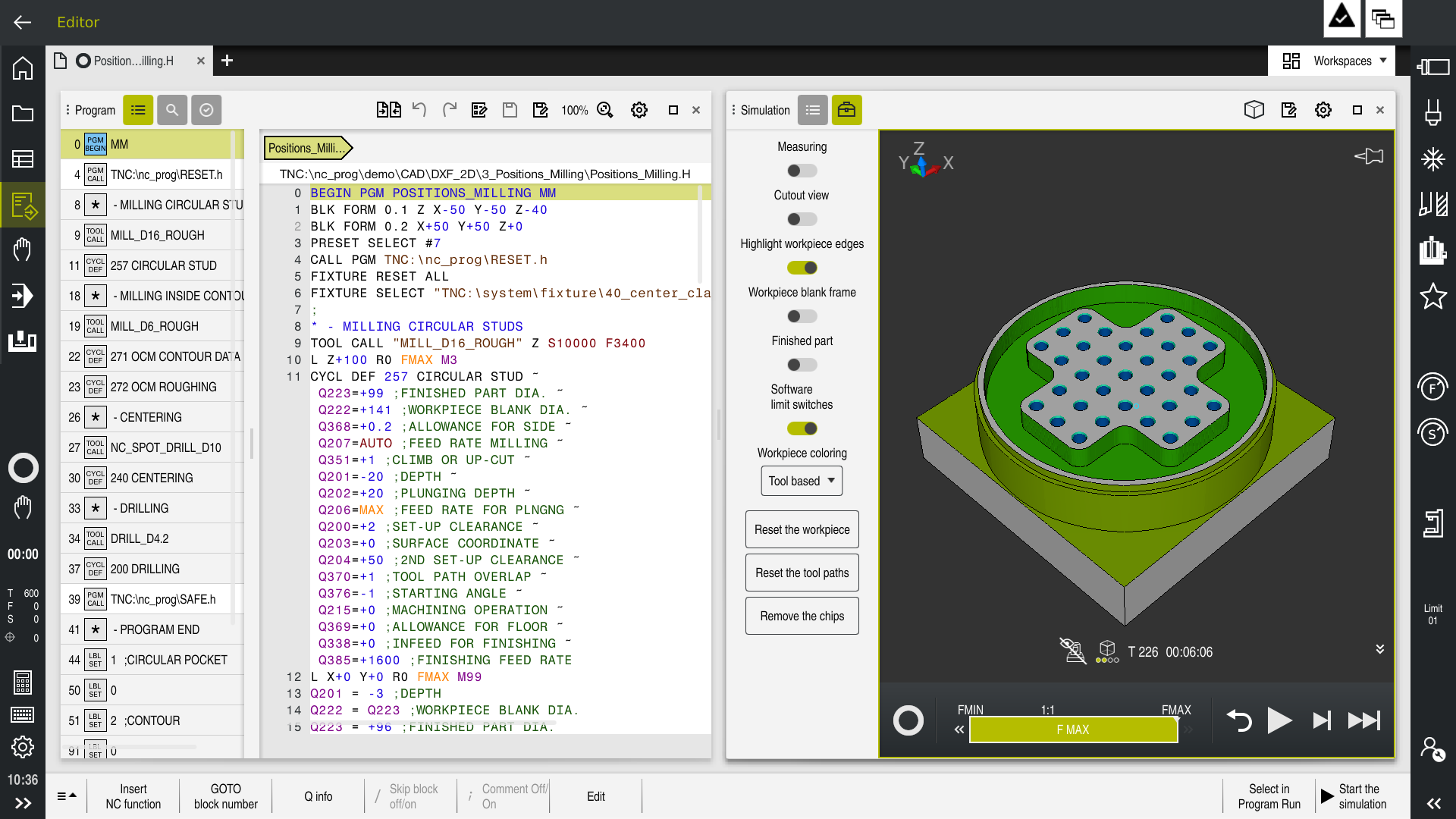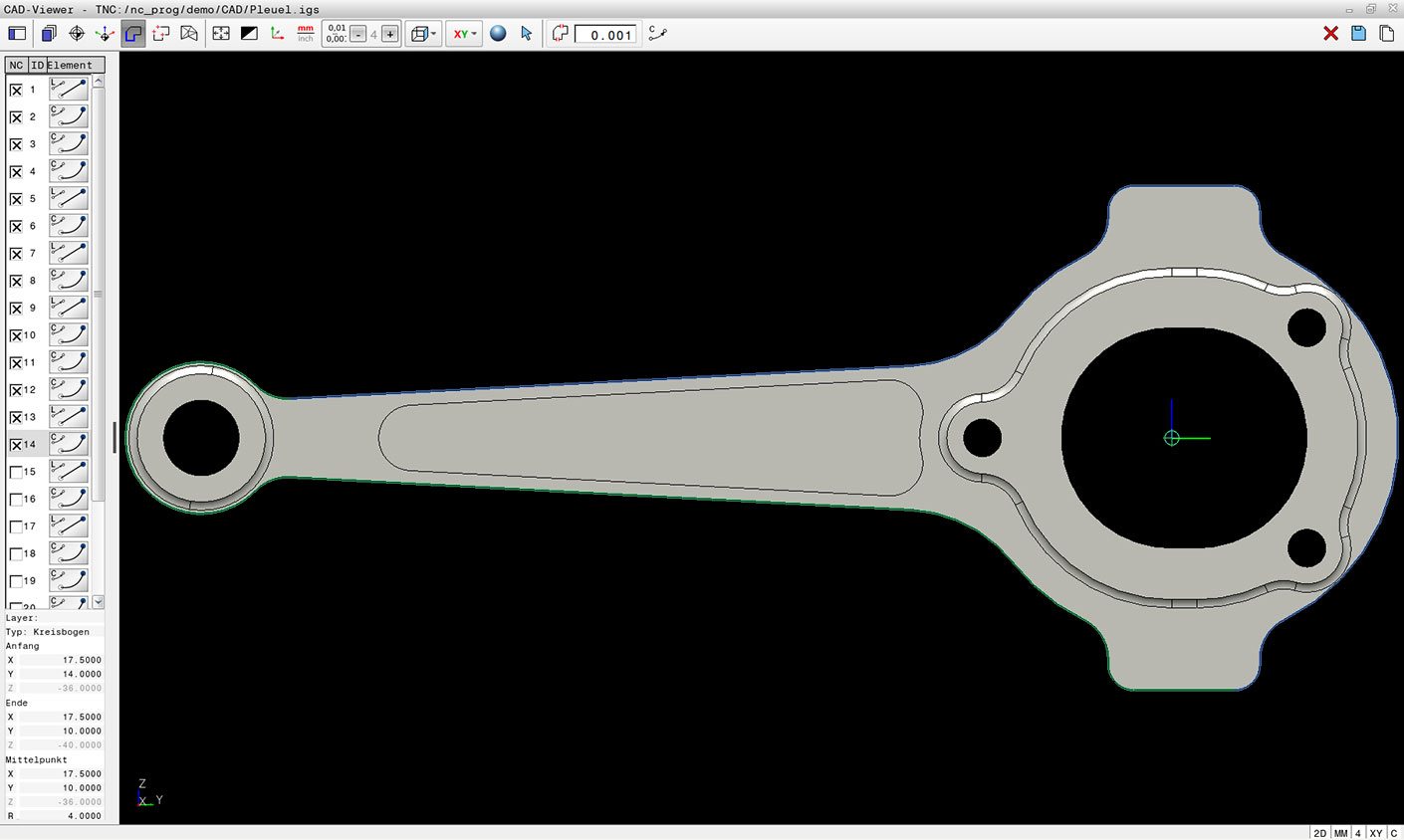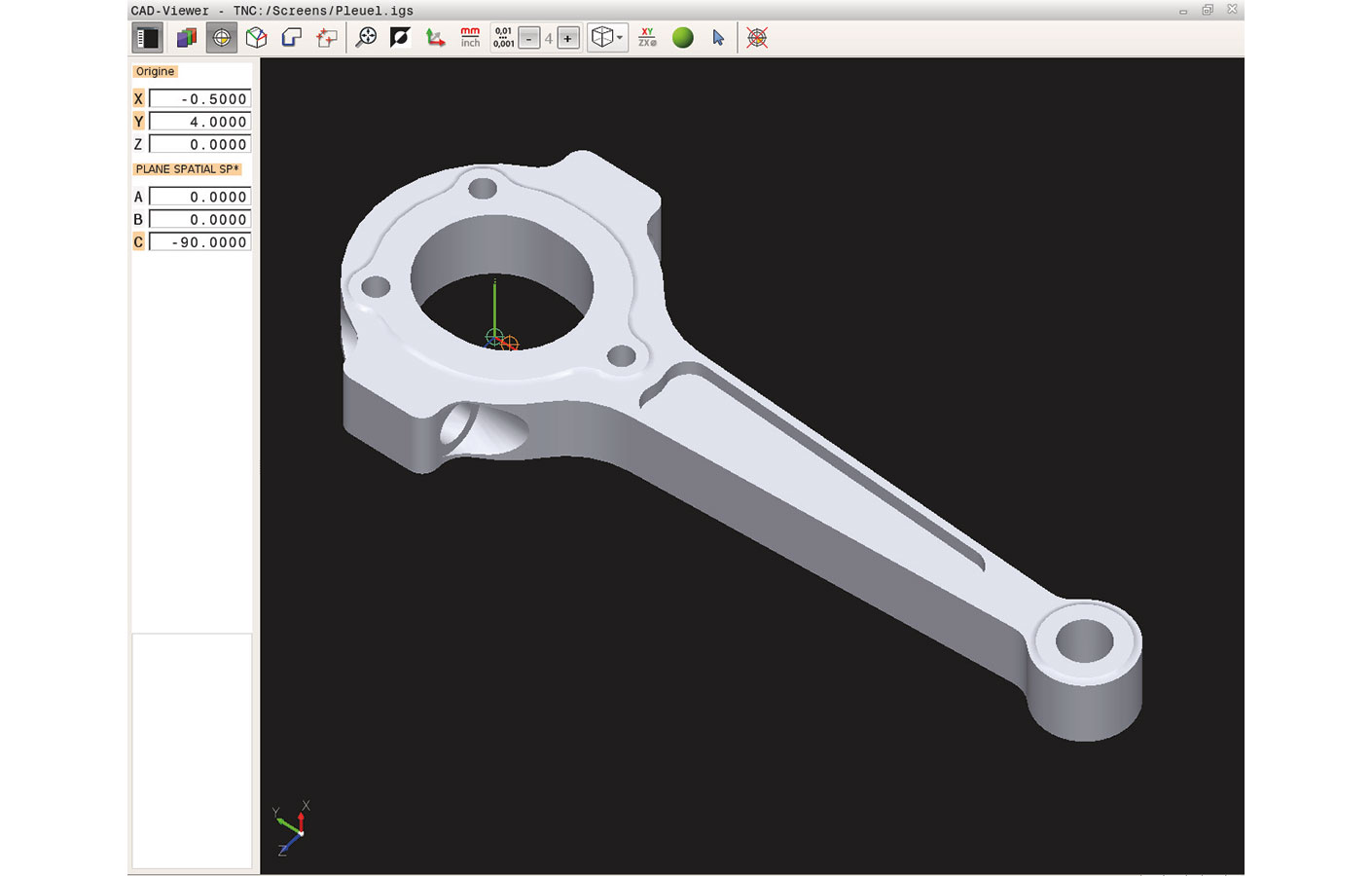Hiding unneeded layers at the click of a mouse
CAD files typically contain multiple layers used by the design engineer to organize the drawing. In order to keep unnecessary information on the screen to a minimum while you are selecting contours, you can hide all of the unneeded layers with a single mouse click. This requires having an operating panel with touchpad or an external pointing device on the TNC. The CAD Import feature can select a contour element even when it is saved in different layers.
Define the workpiece preset and datum
The CAD Import feature also provides support for defining the workpiece preset. The datum in a CAD drawing is not always in a position that allows you to use it directly as a preset on the workpiece, especially when the drawing contains multiple views. For this reason, CAD Import enables you to define the workpiece preset simply by clicking on a feature at a useful location. You can also use the same procedure to specify the datum and a tilted working plane.
Automatically detect contours and hole positions
Contour selection is exceptionally user friendly. You can select any element by clicking on it with the mouse. When you select a second element, the TNC identifies your desired machining direction and initiates automatic contour detection. The TNC automatically selects all of the clearly identifiable contour elements until the contour closes or branches. You can then pick the next contour element with a mouse click. In this manner, it is possible to define even complex contours with just a few clicks. If needed, you can also shorten, lengthen, or interrupt the contour elements.
You can also select machining positions and save them as point files—particularly in order to transfer drilling positions or starting points for pocket machining. This can be done very easily: simply use the mouse to select the desired area. In a pop-up window with a filter function, the TNC then displays all of the hole diameters that are within the area you have selected. By changing the filter limits with a mouse click, you can easily select the desired diameters and restrict the selection accordingly.
Seeing details with the zoom function
A zoom function and a variety of possible settings round out the functionality of the CAD Import feature. In addition, you can define the resolution of the contour program to be output should you want to use the program on older TNC controls, or you can specify a transition tolerance if the elements do not quite touch each other.